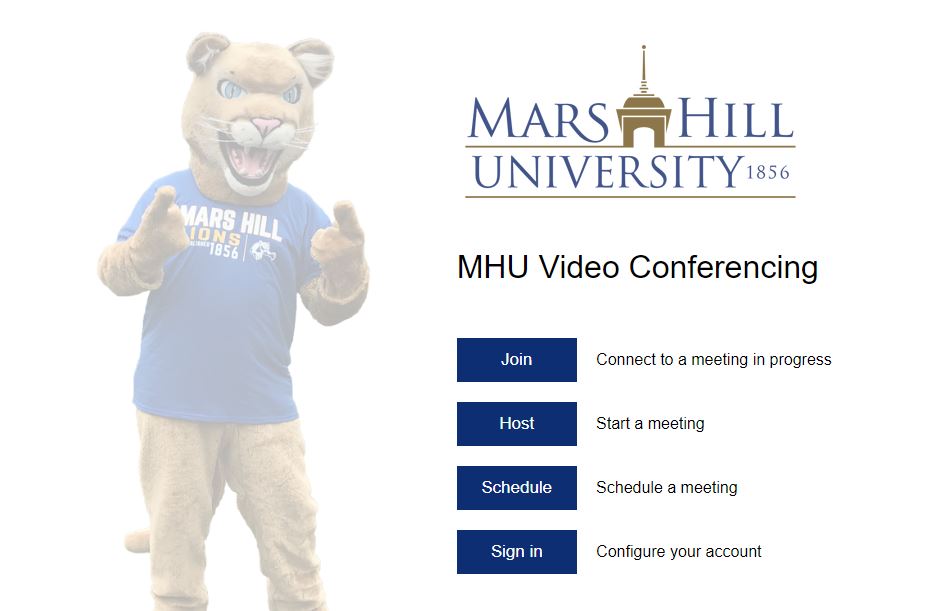
Web Version Instructions
- Open https://mhu.zoom.us
- Click on the Sign In button
- Note: If you are on a MHU issued Windows system on-campus you should be automatically logged into Zoom.
- Apple users will be presented with a browser logon screen. These may look slightly different depending on the browser. Enter your MHU email address and password.
- If you are off campus your will see this login screen. Enter your MHU email address and password.
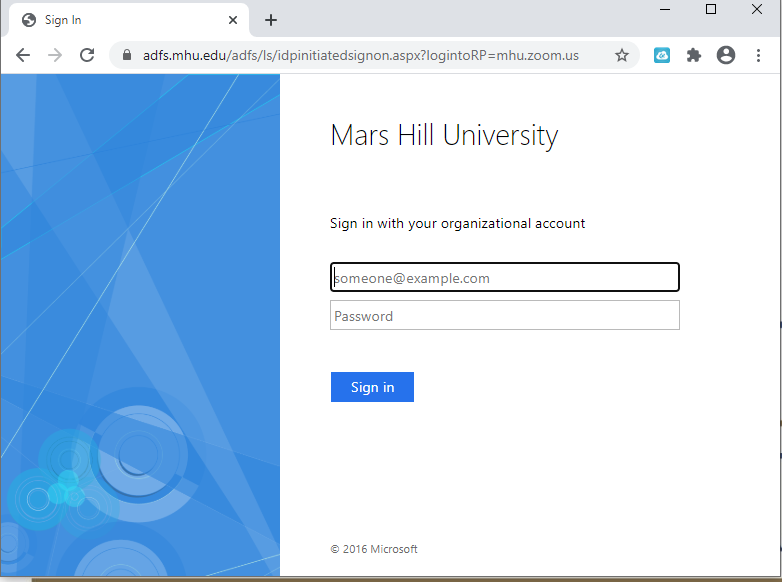
Zoom App Instructions
- Download and install the Zoom software/app from https://zoom.us/download or your mobile app store.
- Launch the app and select Sign In
- From the Sign In window, select the button to Sign in with SSO. Do not use the email and password boxes on the left.
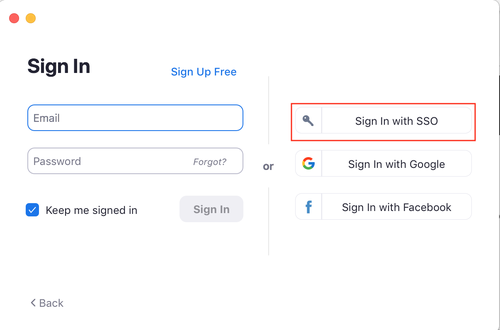
- Enter mhu in the Company Domain box (if it is not already there)
- Click Continue
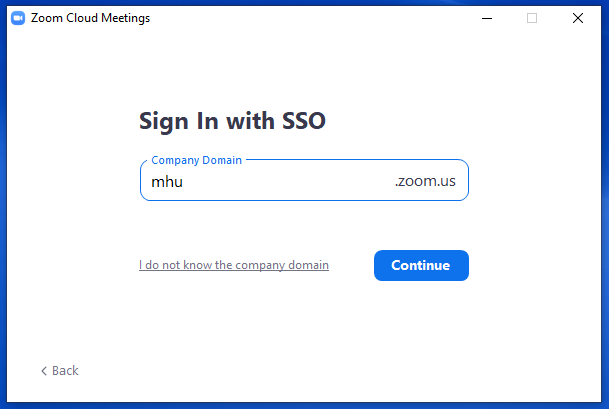
Congratulations! You should now be ready to use Zoom.
If you have any problems please contact the MHU Helpdesk at helpdesk@mhu.edu or extension 1444
