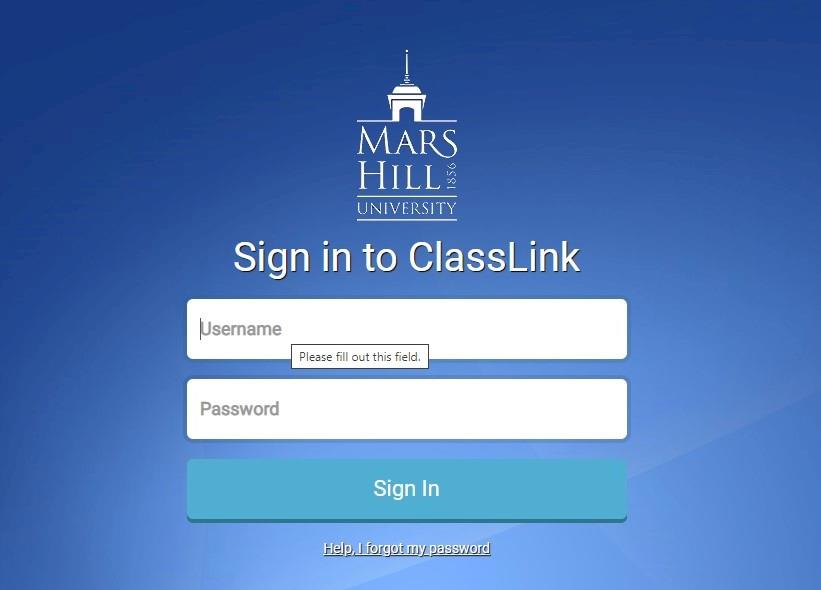
Login to MHU ClassLink
Open https://portal.mhu.edu and enter your MHU Username and Password to login to MHU ClassLink
Edit your Profile
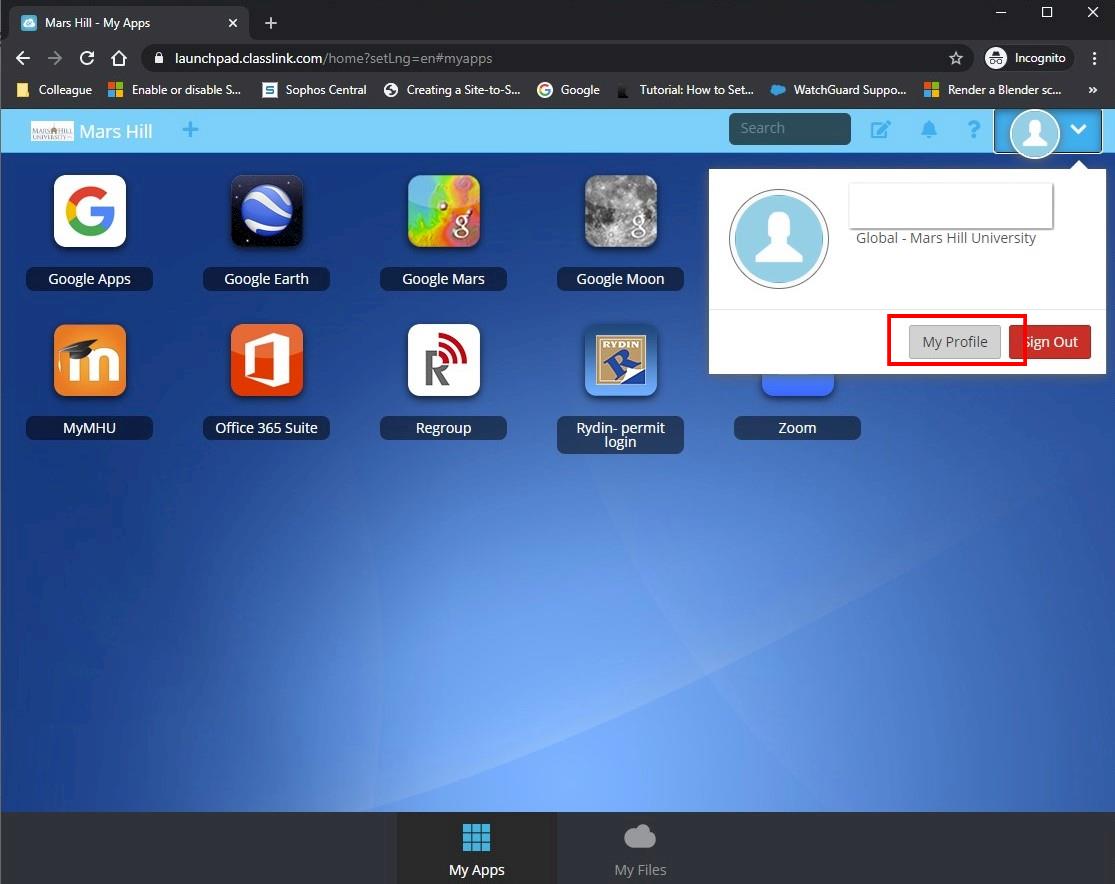
Click the dropdown in the upper right and select “My Profile”
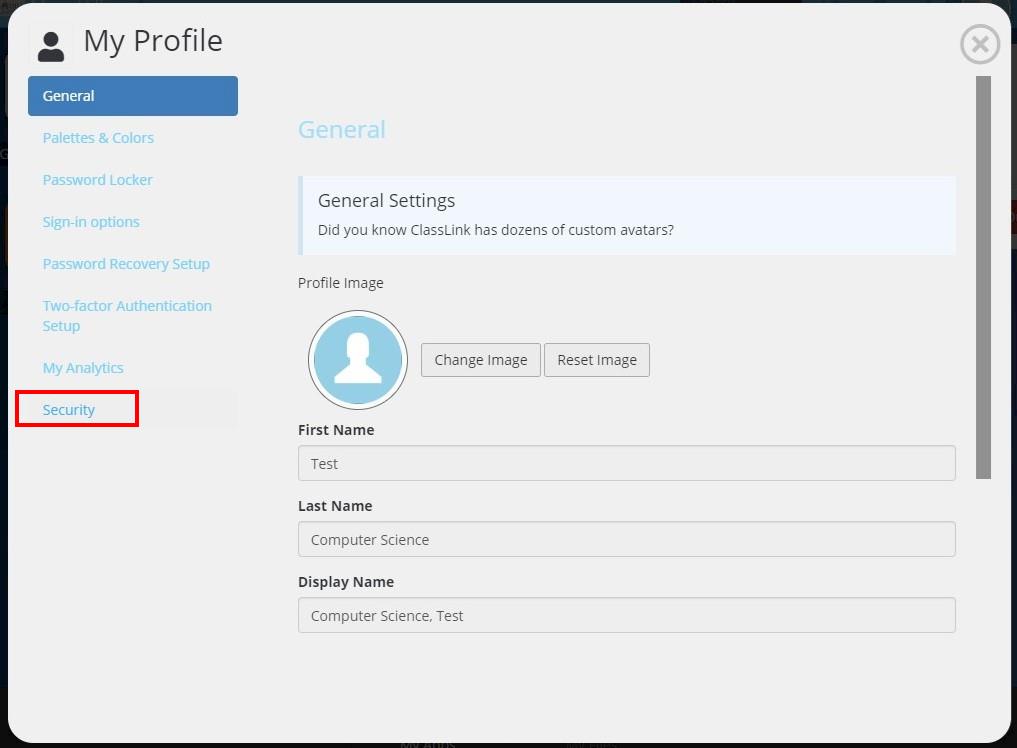
Select “Security” from the My Profile settings on the left.
Reset Your password
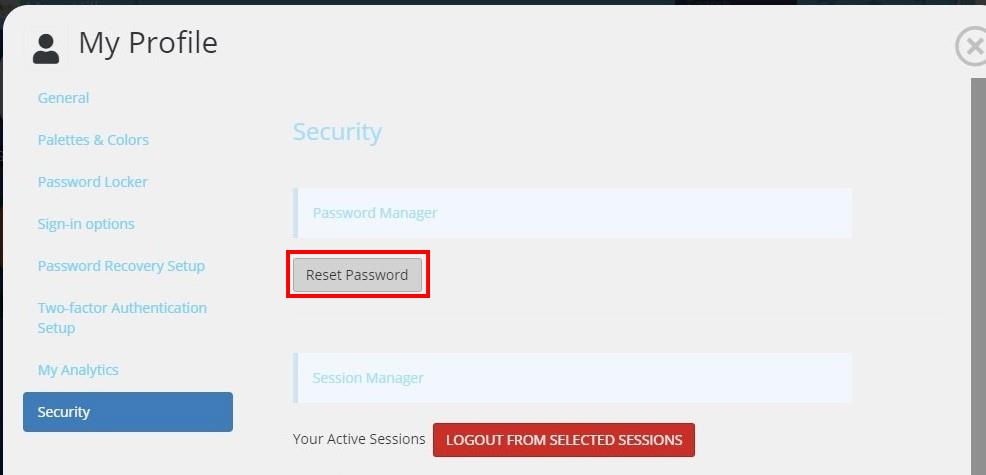
Click the “Reset Password” button.
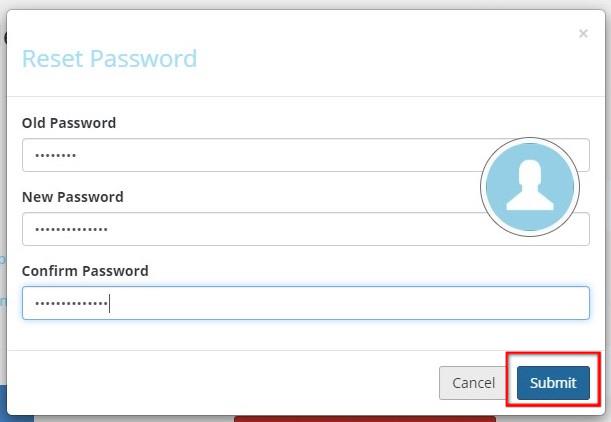
Enter your exiting password and your new password twice.
Be sure your new password meets the complexity requirements:
At least 14 characters and include three of these four categories: Uppercase letters, lowercase letters, numbers, special characters.
Also, passwords cannot contain more than 3 consecutive letters that are in your username regardless of case.
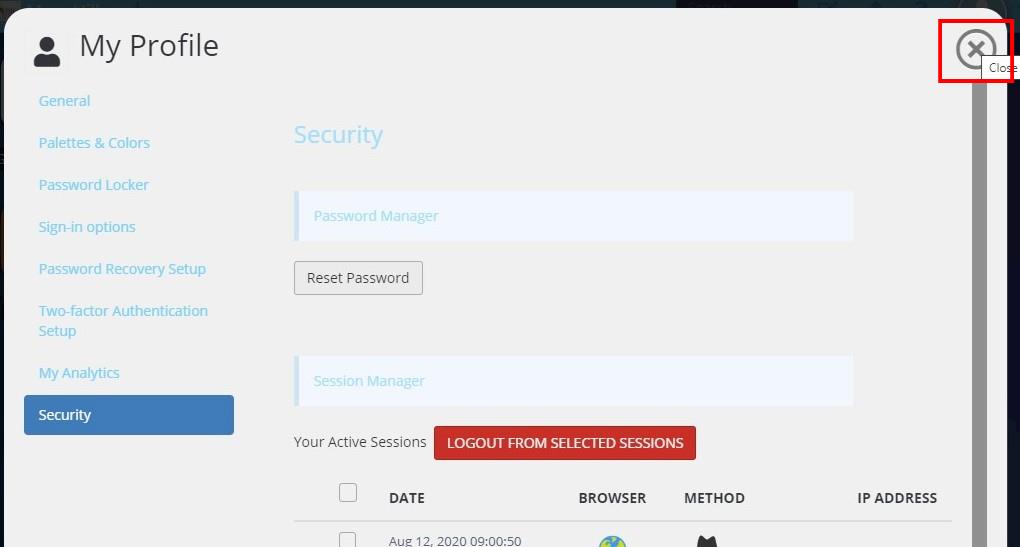
If your password meets all the requirements you will see a green checkmark and message that your password was successfully changed appear at the top of the profile screen. Click the X in the upper right to close the “My Profile” window.
If the password reset failed you will see a red X with the message “Password reset failed”. This is probably because your new password does not meet the complexity requirements.
Log out of MHU ClassLink
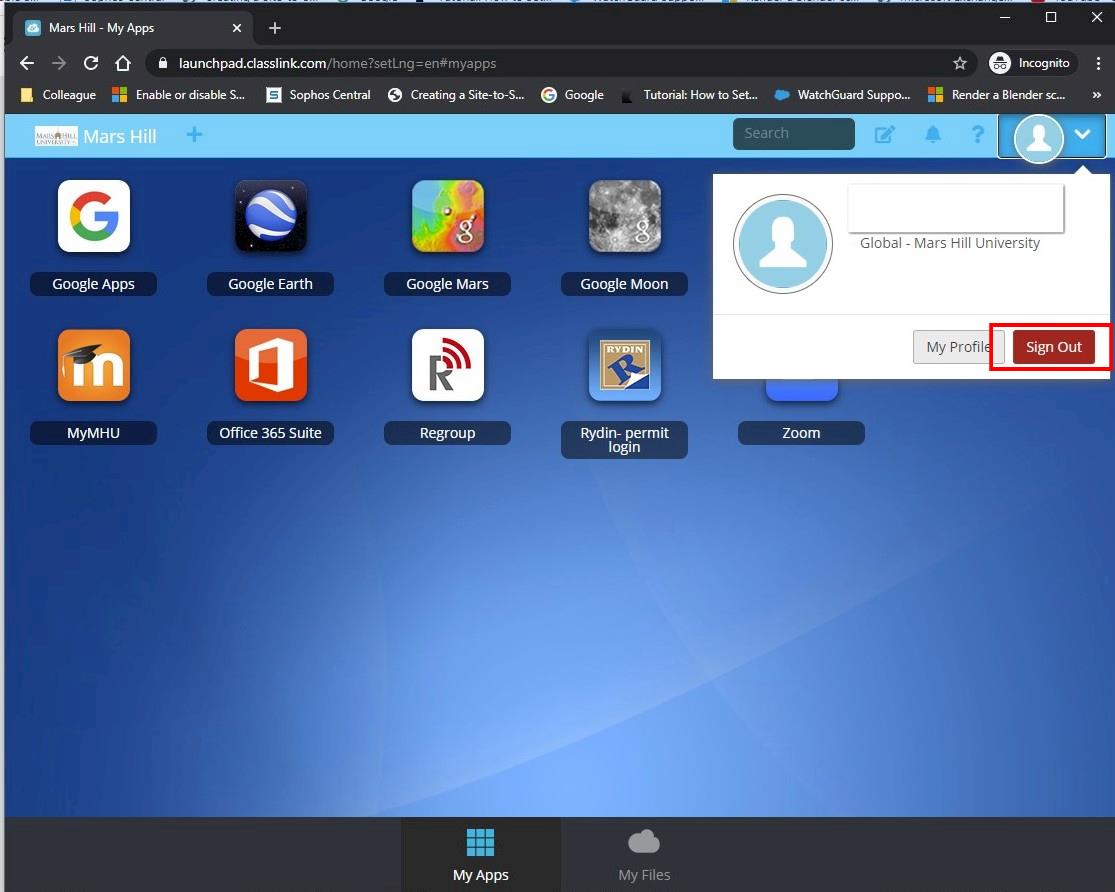
Click the Profile dropdown in the upper right and select “Sign Out” to close MHU ClassLink
Test your password change
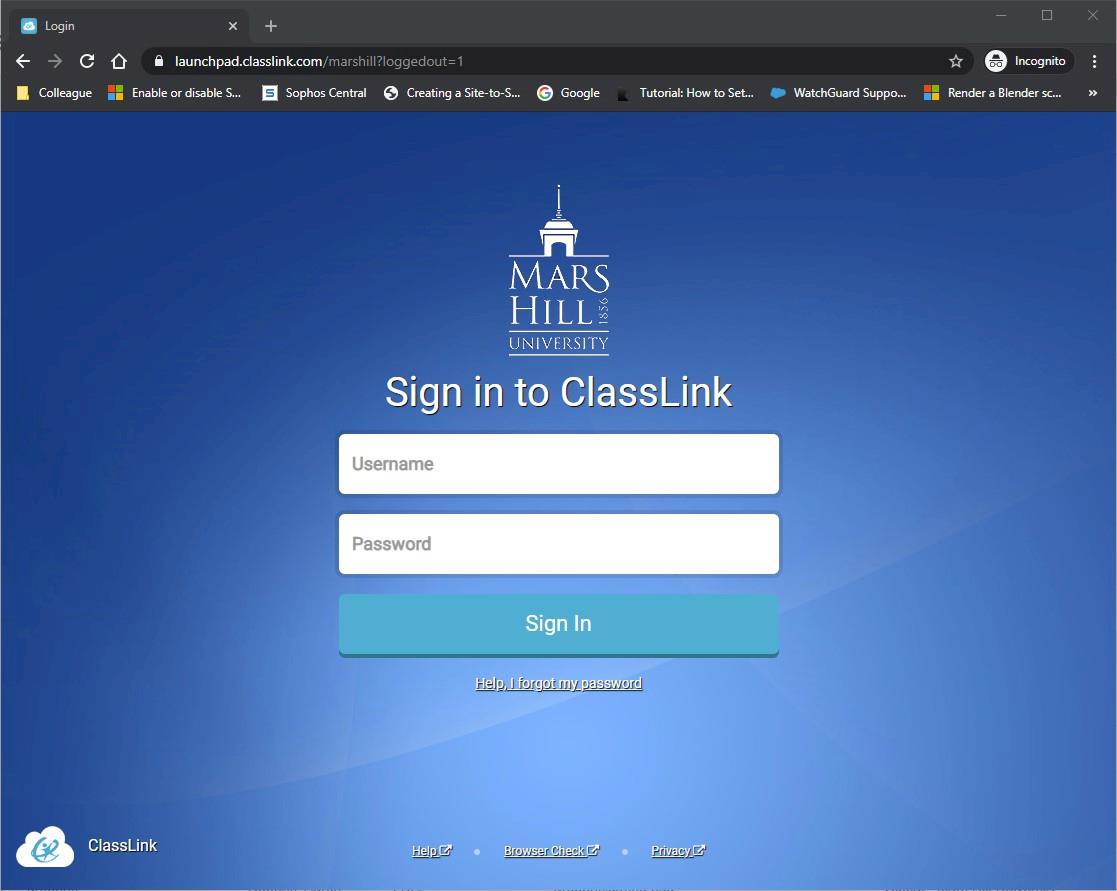
Enter your username and new password to log back into MHU ClassLink
Note: Password changes will not take effect in Microsoft Office 365 portal for approximately 30 to 45 minutes. Please be patient.
If you have questions or problems, please contact the MHU IT Helpdesk.
