
Please go to http://mhu-papercut.mhu.edu:9163/setup in your favorite web browser. Your device operating system should automatically be detected. If not, there are links to other operating systems at the bottom of the window. To proceed, click on the green Download Button. Do not rename the download file! If you do the installation will not work correctly. […]
Read MoreGuidelines for computer services: Wi-Fi for campusa. Main Campus Buildings Wi-Fi: SSID: mhuwireless (password: mhillwireless)b. Residence Halls Wi-Fi: SSID: mhuresidence (password: MHULions28754)c. All guests/visitors only Wi-Fi: SSID: mhucommunity (no password) – NOT FORSTUDENTS! this is bandwidth limited Do not share your personal password with anyone. Understand Phishing. Every person is responsible to verify sender identity […]
Read More
In an effort to provide additional/continuing training resources available to MHU Employees, the Information Technology Center is pleased to offer a computer-based personal training services through Skillsets Online! Skillsets Online offers a wide range of training simulations with a unique and powerful learning experience. Over 5000 hours of online training in technical and soft skills are […]
Read More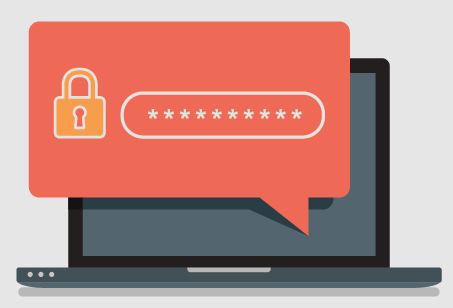
This article covers how MHU users can set up the Microsoft Authenticator app. You will need to log in to your MHU Microsoft 365 account on a computer/laptop as well as have your smart phone available to install the app. 1. Download and install the Microsoft Authenticator app from the Apple App Store or Google […]
Read More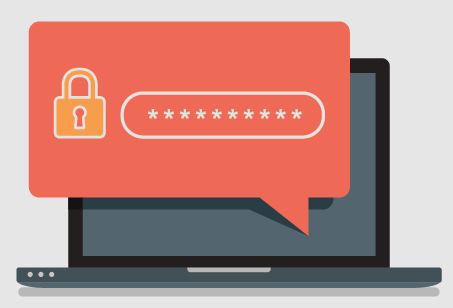
Please follow the instructions below to setup your authentication methods When you log into Microsoft Office 365 you will be prompted to provide additional security information. You can verify it is the MHU portal by the top logo and welcome banner at the bottom. (Note: You may also follow this link to complete the steps […]
Read More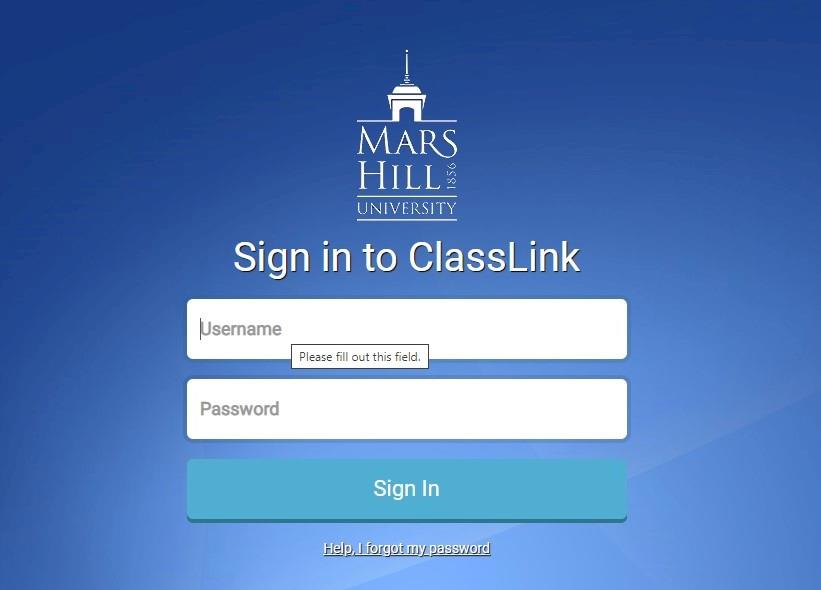
Login to MHU ClassLink Open https://portal.mhu.edu and enter your MHU Username and Password to login to MHU ClassLink Edit your Profile Click the dropdown in the upper right and select “My Profile” Select “Security” from the My Profile settings on the left. Reset Your password Click the “Reset Password” button. Enter your exiting password and […]
Read More
From an MHU owned Windows system. This only works on-campus! However, on-campus Windows users may also use the SelfService method. Logon to the MHU network Once you see your desktop press the CTRL-ALT-DEL keys together From the security screen select “Change Password” Enter your current password and then your new password twice Click the arrow […]
Read More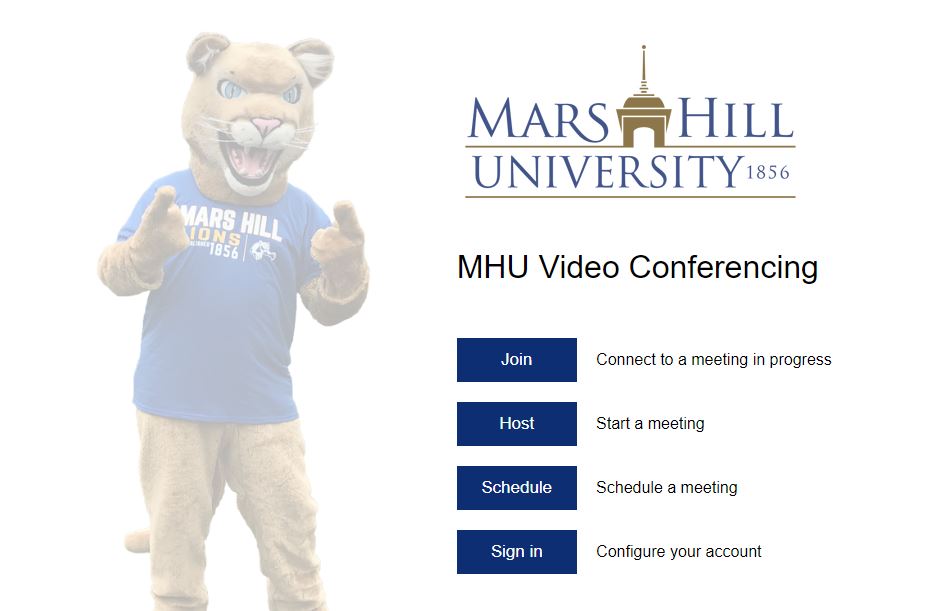
Web Version Instructions Open https://mhu.zoom.us Click on the Sign In button Note: If you are on a MHU issued Windows system on-campus you should be automatically logged into Zoom. Apple users will be presented with a browser logon screen. These may look slightly different depending on the browser. Enter your MHU email address and password. […]
Read More