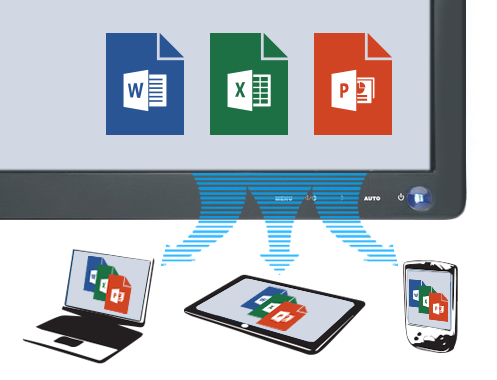
Sharing a file in Office 365

Logon to your MHU O365 account at https://portal.office.com. The share status of your documents is listed
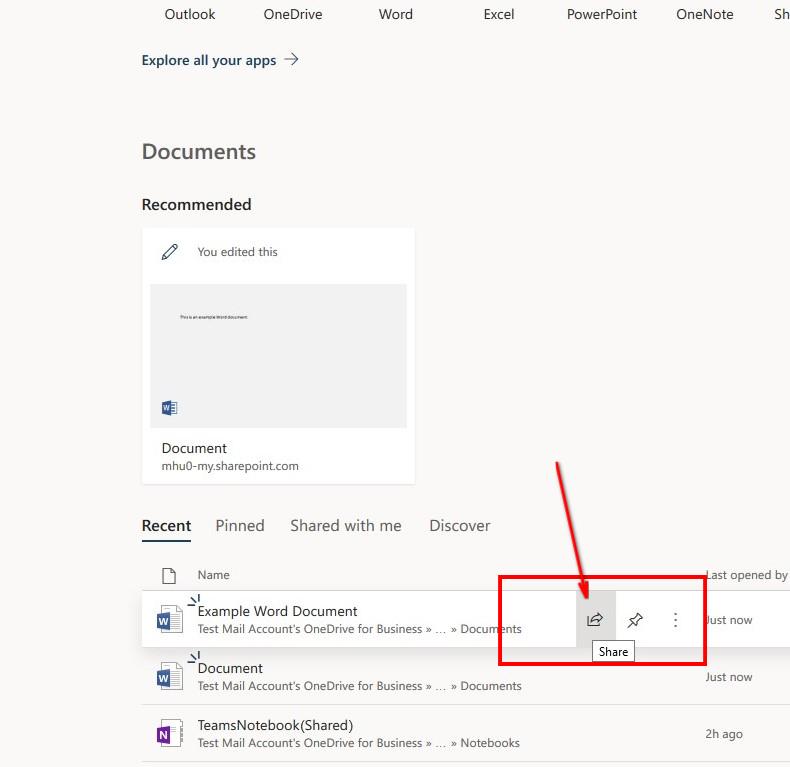
To share an existing document click the “Share” icon
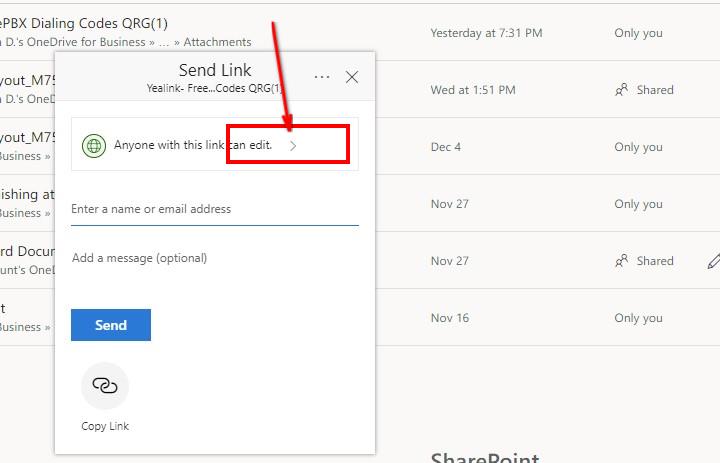
This will bring up the initial sharing dialog. Be cautious about sharing a document with the “Anyone with this link can edit” option. Instead select the > button for more options.
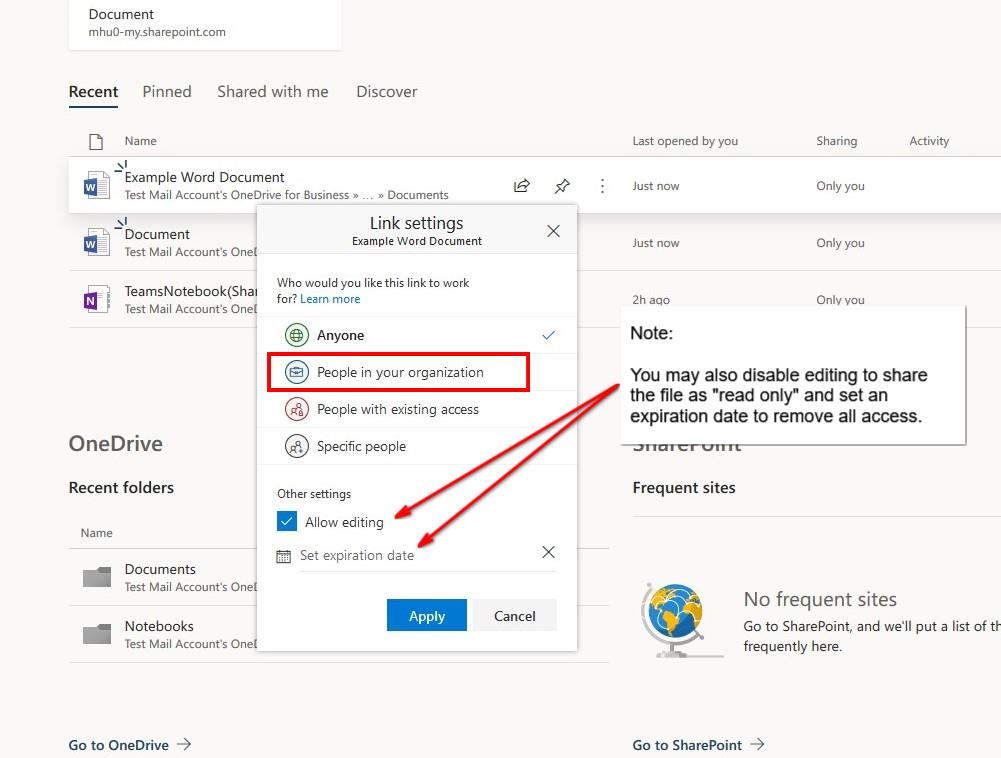
There are four share options:
Anyone – This will share the file with anyone that has the share link. You can enter a list of email address to email the link or just share the file. If you do not enter any email addresses you will have to manually send the share link. Please be aware that ANYONE with the link will have full access.
People in your organization – This will share the file with everyone with a @mhu.edu email address. You can enter a list of addresses to email the share link but they must be MHU.EDU users. Please be aware that ANYONE with a MHU.EDU email address that has the share link will have full access.
People with existing access – This is used to resend the share link to people that you have already granted access.
Specific people – This option will prompt you for a list of email addresses to share the file with. These can be both MHU.EDU and external addresses. This option will only share the file with the specific people you allow access.
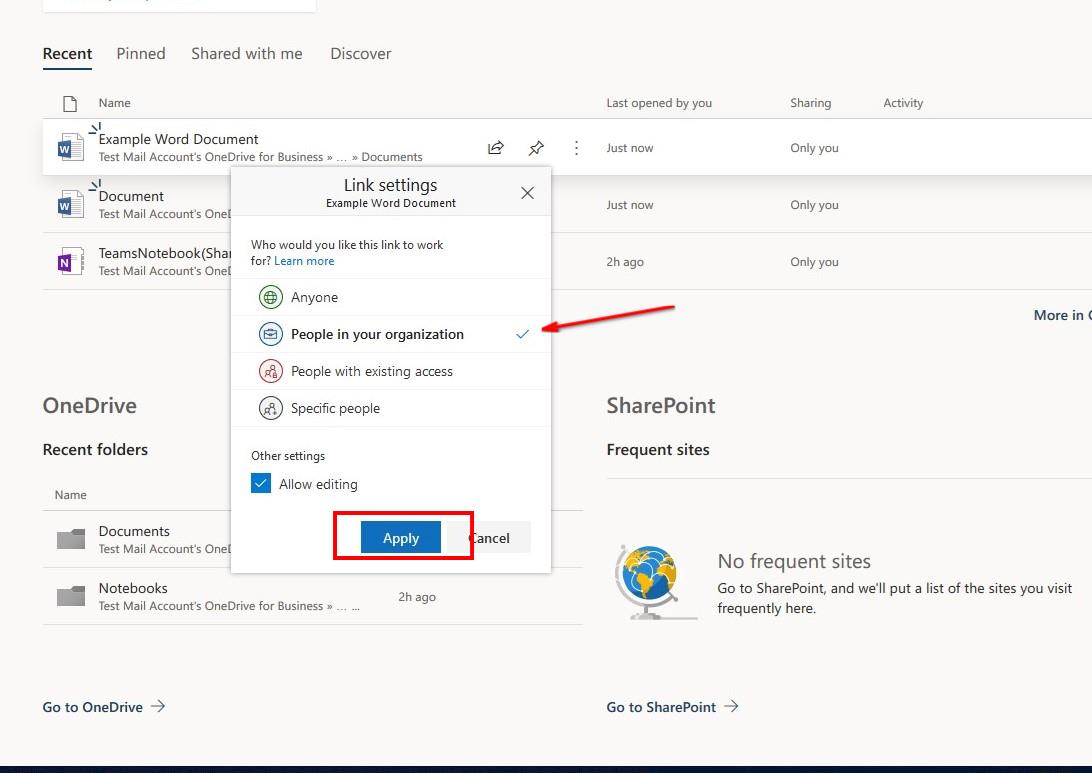
Once you have selected your desired group click the “Apply” button. You will be asked for the list of email addresses in the next screen.
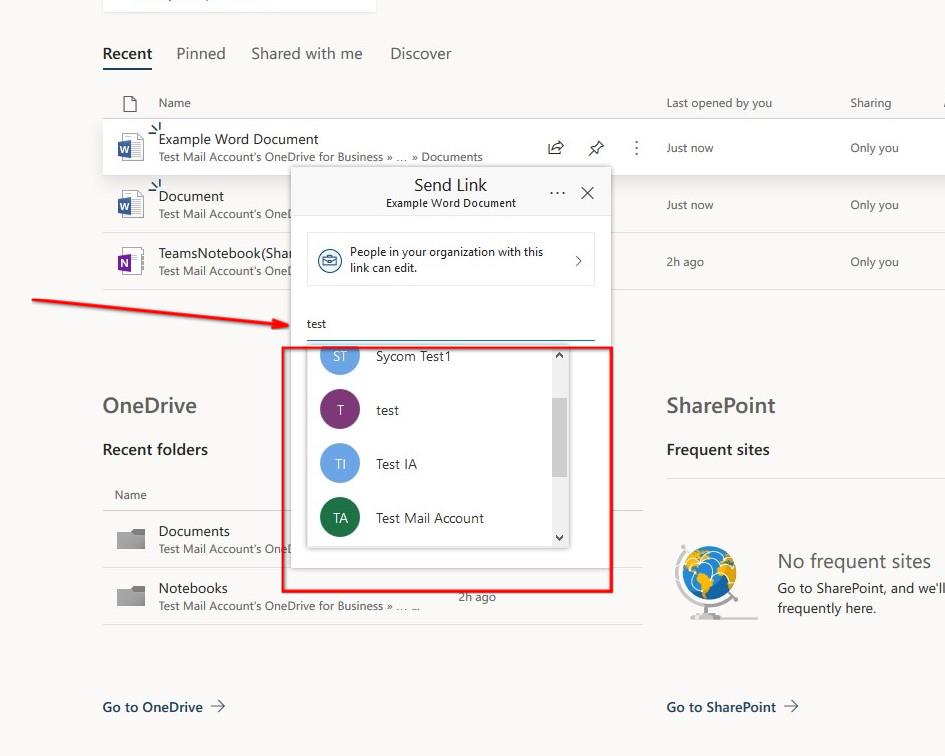
Enter the email addresses that you wish grant access and email the share link. O365 will search both the MHU.EDU global address list and you local contacts for matches.
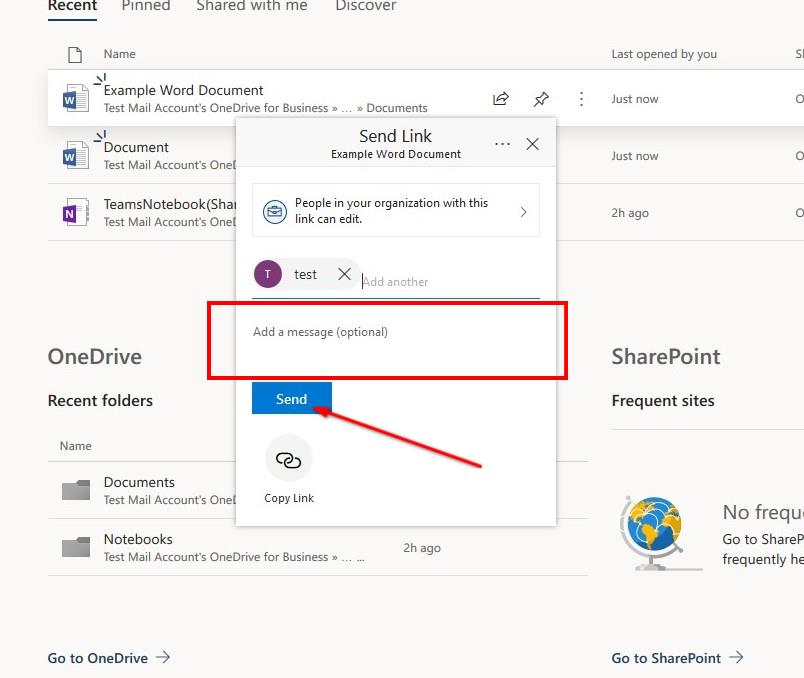
Optional: You may add a personalized message to include in the email. Once you are finished click the “Send” button.
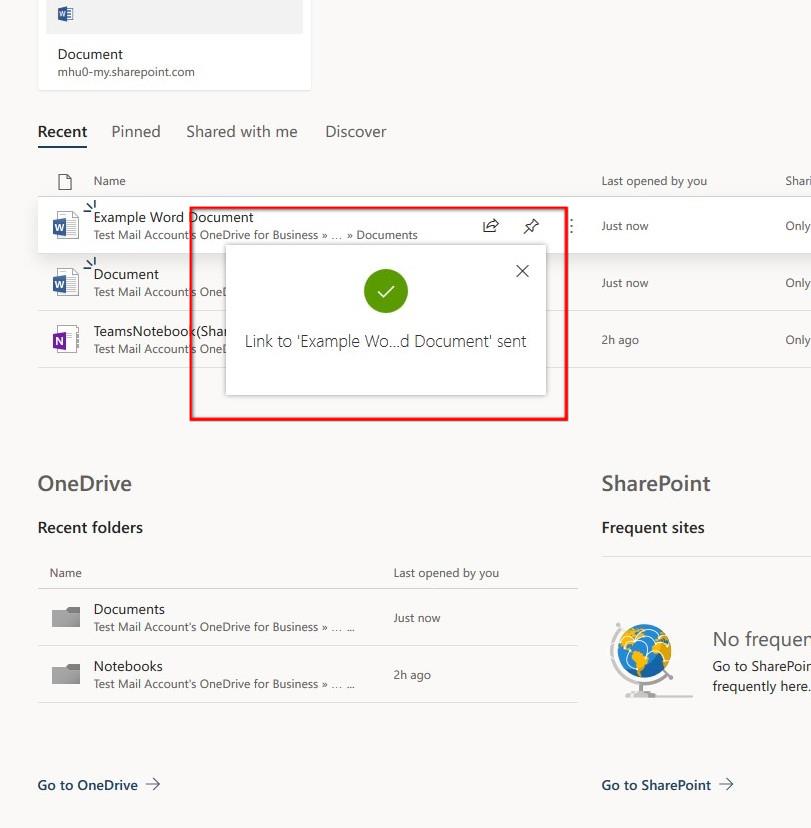
Your file has been shared and the share link sent your list of email addresses!
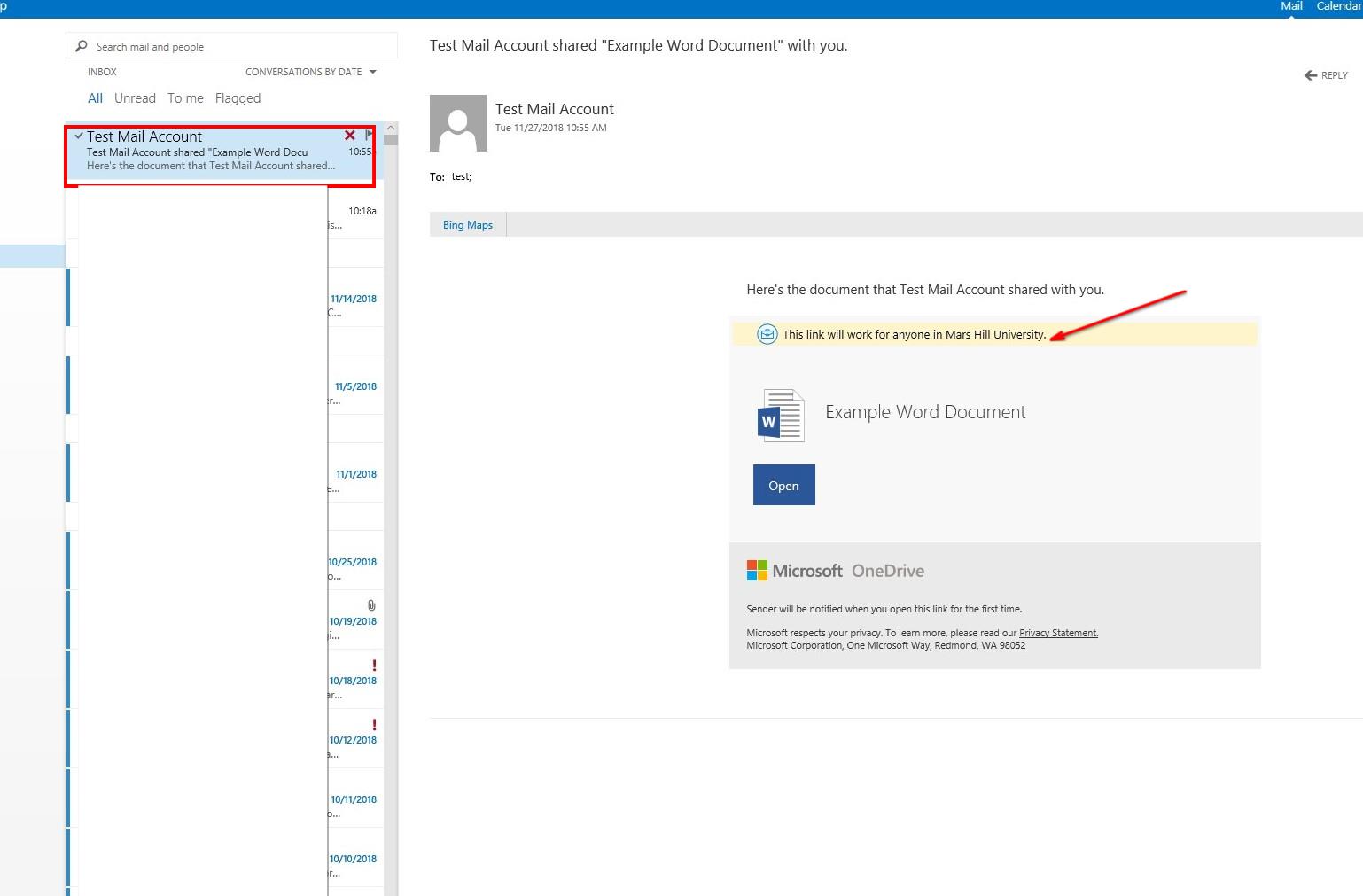
This is an example of the email a user will receive once you share a file with them. If it is a non MHU.EDU user they will be prompted to enter their email address to receive an access code when they attempt to access the shared file. Notice that since I shared this file using the “Anyone in your organization” option there is a notification that the link will work for ANYONE in Mars Hill University. Please understand and use caution when selecting your share options especially the files contain sensitive, confidential or personally identifiable information.
These are only basic steps on how to share a document. The best way to learn about O365 sharing is to experiment with a test file with both MHU.EDU users and some of your contacts off-campus.
