
At the bottom of your Zulu Client is a list of all the Chat Rooms you are currently a member of
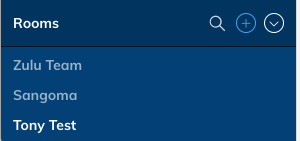
You can click on the ![]() to search for rooms to join
to search for rooms to join
You will now be shown a list of Chat Rooms that you are allowed to join
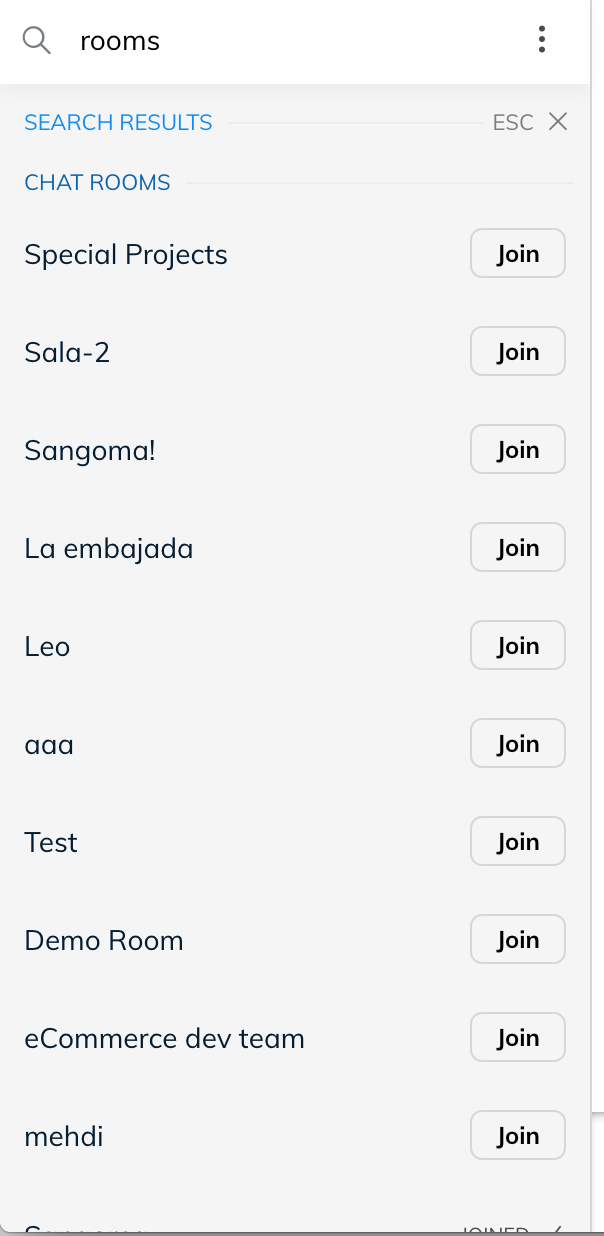
Click the Join button to become a member of that room.
Chatting with users inside a chat room
Within a Chat Room that you are a member of you can chat with everyone inside the room and see a full history of the interactions of the room.
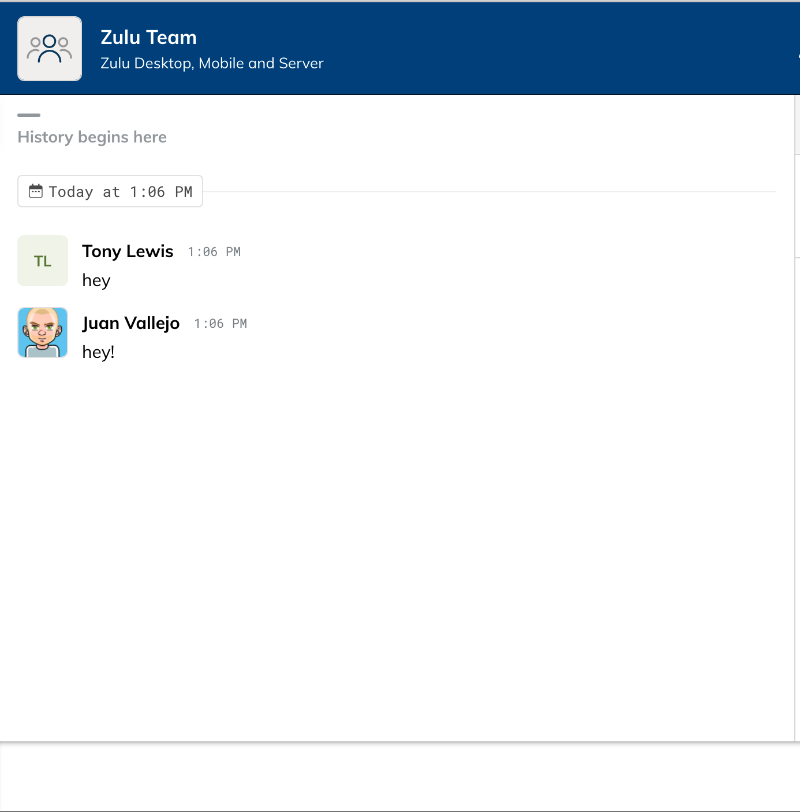
Viewing Members
To view all the member of the room who are currently logged in you can press the Room Info button on the top right of your Zulu Client when inside a Chat Room
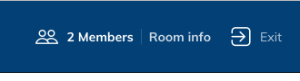
From here you will see a list on the left of all the members of the Chat Room who are currently logged in.
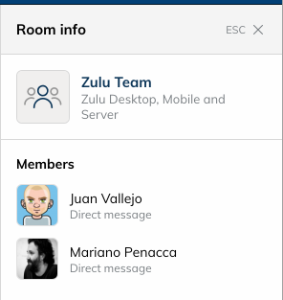
Leaving a Chat Room
From within the Chat Room you can click on the Exit button at the top right of your Zulu Client to leave the Chat Room

Getting the Attention of a User (Notifications and Mentions)
Zulu chat uses the concept of Mentions. A mention is away of getting the attention of a user within a chat room and that user receiving a notification of the chat room.
Inside the chat room you would type in a message such as “@dhardy you around for a call” to send a notification to user dhardy.
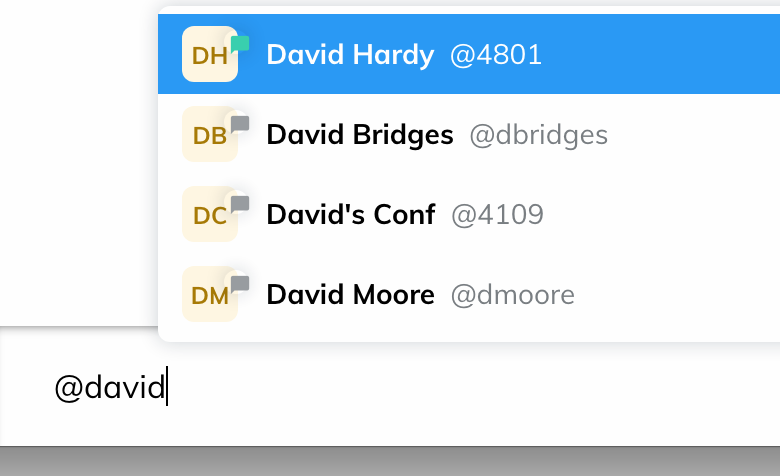
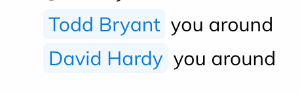
The user will get a notification that they were mentioned inside the chat room and if they are not a member of the chat room it will notify them of the message and ask them to join the room at the same time.
Inside Zulu you can chat with other contacts on your PBX and also create Chat Rooms that users can join and take part of group conversations.
To create a Chat Room from your Zulu Client click on the Rooms 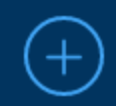 sign Section at the bottom of your zulu client
sign Section at the bottom of your zulu client
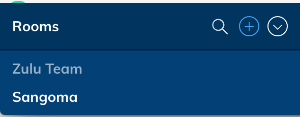
Provide a Room Name and Description and press the Create Room button
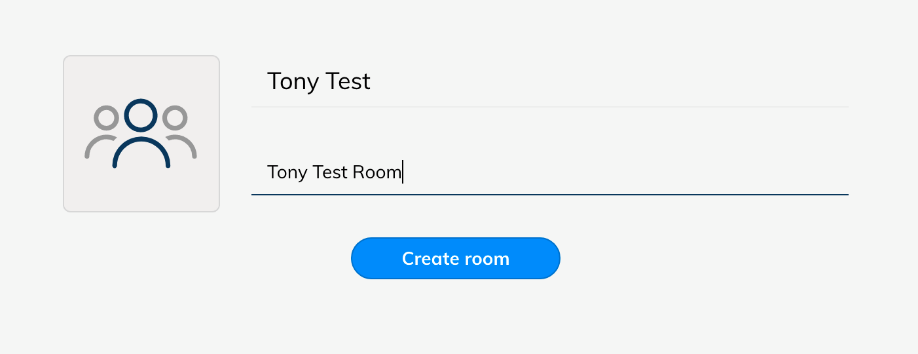
You will now see the room has been added to the list of Rooms on your Zulu client and other users can now join the room.
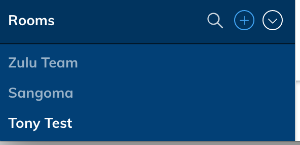
For more information on how to send a notification to users to join the room see this wiki
